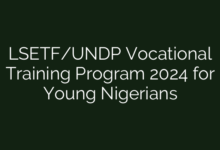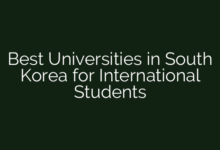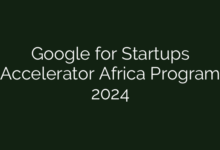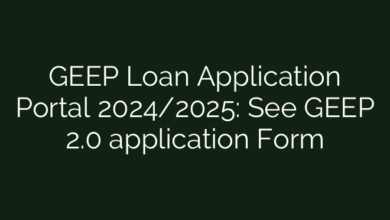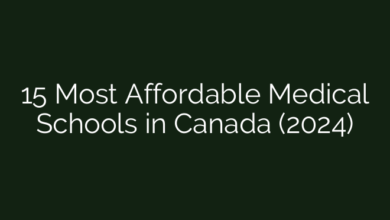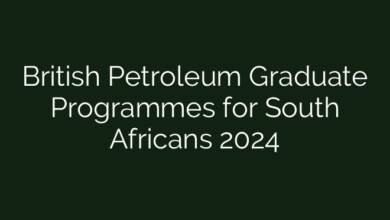How to See Queue in Spotify| Simple Steps & Guides
Hey there! If you’re wondering how to see the queue in Spotify, you’ve come to the right place. Viewing your Spotify queue is easy, and it allows you to see your playlist and choose your songs. To make it simple, we’ve put together some straightforward guides and steps for you. Keep reading to find out more!
How to View Your Queue in Spotify
To see your queue in Spotify, we have divided it into sections;
How to See Queue in Spotify using Desktop
First, Open your Queue
The process of viewing your queue on Spotify is straightforward, whether you’re using the desktop application or the mobile app. Let’s break down the steps:
Open Spotify: Launch the Spotify application on your computer.
Play a Song: Start playing a song of your choice.
Queue Icon: Look for the queue icon, which resembles a series of horizontal lines. You can find this next to the volume control, usually at the bottom right of the screen.
Click the Queue Icon: Click on the queue icon, and voila! Your queue will be revealed, showcasing the upcoming tracks in your playlist.
On Mobile:
Open Spotify App: Launch the Spotify app on your mobile device.
Play a Song: Start playing a song.
Now Playing Screen: Navigate to the “Now Playing” screen. You can do this by tapping on the album artwork or the bar at the bottom of the screen displaying the current song.
Queue Icon: Look for the queue icon, similar to the desktop version, and tap on it to unveil your queue.
Managing Your Queue
Now that you’ve discovered your queue, let’s explore how to manage it:
Reordering Songs: Drag and drop songs within the queue to rearrange them according to your preferences. This is handy when you want to prioritize certain tracks.
Removing Songs: Want to skip a song in the queue? Simply right-click on the song (on desktop) or tap and hold (on mobile) to reveal the option to remove it from the queue.
Clearing the Queue: If you wish to start fresh, you can clear the entire queue. On the desktop, right-click within the queue and select “Clear” or use the “Clear” option on the mobile app.
Exploring and managing your queue on Spotify is a breeze, enhancing your overall listening experience. Whether you’re curating the perfect playlist for a road trip or letting the algorithm surprise you, knowing how to navigate your queue adds a new layer to your musical journey. So, queue it up and let the beats roll!
Check out other unique articles on our blog for more detailed information and do well to share with your friends and family. Follow us on our Twitter and Facebook to stay updated with premium information.